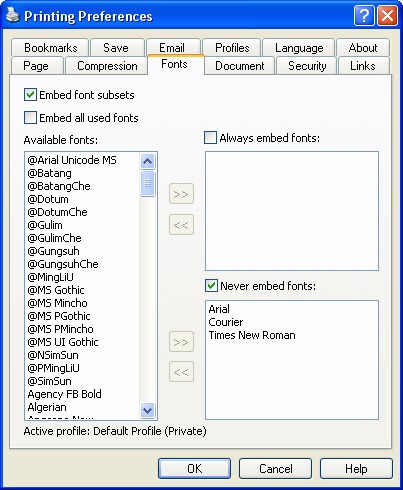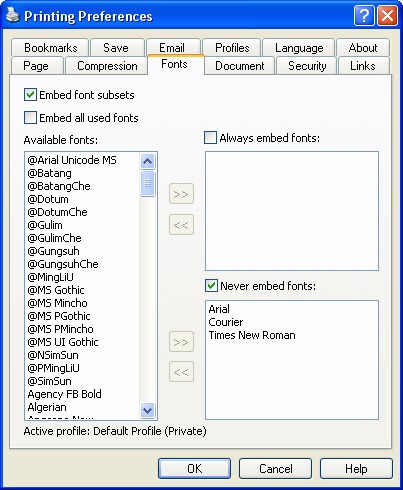This page is part of novaPDF Printing Preferences dialog. It contains settings for fonts
embedding. This page is available only in Standard or Professional Edition.
The Printing Preferences window can be opened by choosing the Printing Preferences menu
item when novaPDF Printer is selected in the Printers and Faxes window. It is accessible
also form the printing Windows application in the Print dialog if you press the Properties
(Preferences) button when novaPDF Printer is selected.
Font embedding
You can choose to embed all fonts that are used in a PDF file by checking the Embed All
Used Fonts check box. This will generate bigger PDF files, so this setting is not
recommended, unless you have to open the generated PDF files on a computer that does
not have all used fonts installed.
You can also make a more detailed selection, what fonts to always embed in a PDF file and
what fonts to never embed in a PDF file.
In the left part of the window you have a list with all TrueType and OpenType fonts installed
on your computer. With the left and right arrow buttons you can move the fonts in the Always
Embed Fonts and Never Embed Fonts lists. Take care: the settings are taken in account only
if you check the Always Embed Fonts and Never Embed Fonts checkboxes.
By default, the Arial, Courier and Times New Roman fonts are in the Never Embed Fonts list
because they are standard fonts in the PDF format and they do not need to be embedded
with the PDF file.
Font subsets
You can choose to embed only subsets of font files by checking the Embed Font Subsets
check box. This will generate smaller PDF files, so this setting is enabled by default.
When using characters that are not in the standard latin character set (eastern european
character set, japanese, chinese, korean or other character sets) the font subset is included
in the PDF file, no matter if the font subsets checkbox is set or not, because otherwise these
characters will not be included in the generated PDF files.
All changes you make on this page, are saved in the active Profile. For more details on how
to manage profiles go to Profiles or How
to use Profiles topics.
Related Topics